Updates stand as a formidable line of defense in your security arsenal. By updating your devices and applications, you can resolve issues and tackle emerging security concerns. Additionally, system updates often bring exciting new features and improvements to your apps and devices.
Updates are crucial for system security, ensuring devices stay current and protected. Regularly check for updates and enable automatic updates to patch weaknesses seamlessly, safeguarding against cyber threats. Stay safe and secure with timely updates.
Updating your devices is of utmost importance in today’s linked world. Whether it’s your smartphone, computer, tablet, or other smart gadgets, regular updates play a critical role in maintaining a secure, efficient, and enjoyable digital experience.
Key reasons why updating your devices is essential
- Enhanced Security: One of the primary reasons to update your devices is to bolster their security. Software developers and manufacturers continually identify and address security flaws and loopholes. Regular system updates keep your devices safe by providing the latest security patches, protecting you from cyber threats, malware, and hacking attempts.
- Bug Fixes and Performance Improvements: Software updates often come with bug fixes and performance enhancements. These fixes address issues like crashes, freezes, and other software glitches that may hamper the smooth functioning of your devices. By updating, you ensure that your devices operate optimally and provide a seamless user experience.
- Compatibility with New Applications and Services: As technology advances, new applications and services are created with innovative features and functions. These applications may require the latest software versions to work correctly. Updating your devices ensures compatibility with these new apps, allowing you to take advantage of cutting-edge technologies and services.
- Integration of New Features: Updates also bring exciting new features and improvements to your devices. Updates improve your device with new features like a better user interface, enhanced camera capabilities, and more customization options for improved performance and usability.
- Extended Device Lifespan: Keeping your devices up-to-date can extend their lifespan. Over time, outdated software and firmware versions may become unsuitable with newer technologies and applications, rendering your device less functional. Regular updates help keep your device relevant and functional for a longer period, reducing the need for frequent hardware replacements.
- Regulatory Compliance: In certain industries and organizations, adhering to regulatory requirements is essential. Regular updates often include security and privacy enhancements that ensure compliance with industry standards and data protection regulations.
More on Onsite Computer Repairs
Guide to Enabling Automatic Updates
For Apple macOS Users:
- Click on the Apple menu in the top-left corner of your screen.
- Select “System Preferences” from the dropdown menu.
- In the System Preferences window, click on “Software Update.”
- Check the box next to “Automatically keep my Mac up to date.”
- Your macOS will now automatically check for updates and download them in the background when available.
For Apple iOS Users (iPhone/iPad):
- Open the “Settings” app on your iOS device.
- Tap on “General.”
- Scroll down and select “Software Update.”
- Turn on “Download iOS updates” or “Download and Install” under Automatic Updates.
- When you turn on this option, your iOS device will automatically download and install updates when they are available, as long as your device is connected to Wi-Fi and charging.
Please note that the steps may vary slightly based on your macOS or iOS version, so be sure to follow the correct steps for your device.
For Microsoft Windows Users:
Windows 10:
- Click on the “Start” button and select the “Settings” (gear icon).
- In the Settings window, click on “Update & Security.”
- Choose “Windows Update” from the left sidebar.
- Click on “Advanced options.”
- In the “Choose how updates are installed” section, choose “Automatic (recommended)” from the drop-down menu.
- Windows will now automatically download and install updates when available.
Windows 7 and 8.1:
- Click on the “Start” button and open the “Control Panel.”
- In the Control Panel, click on “System and Security.”
- Click on “Windows Update.”
- In the Windows Update window, click on “Change settings” in the left sidebar.
- Under the “Important updates” section, choose “Install updates automatically (recommended).”
- Click “OK” to apply the changes, and Windows will automatically download and install updates.
For Android Users:
- Open the “Settings” app on your Android device.
- Scroll down and select “System” or “About phone,” depending on your device.
- Tap on “System updates” or “Software update.”
- Depending on your Android version, you may see an option for “Auto-download updates” or “Automatic system updates.” Turn it on.
- With this setting enabled, your Android device will automatically check for updates and download them when available.
Please note that the steps may vary slightly based on the specific version of Windows or Android you are using. Always ensure you follow the appropriate steps for your device to enable automatic updates.
The Australian Cyber Security Centre (ACSC) dedicates itself to assisting all Australians impacted by cyber incidents. If you need help, call their 24/7 hotline at 1300 CYBER1 (1300 292 371) for immediate assistance. You can also report cyber incidents to acsc cyber threat report through their online platform, ReportCyber.
Make it a habit to check for updates regularly and enable automatic updates when possible. By updating your devices, you make them stronger against threats, improve performance, and enjoy a better digital experience.
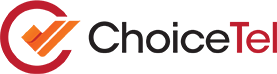


Recent Comments